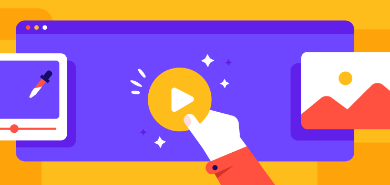How to send attachment in Gmail

As you know that only messages are not include in emails, but files and documents are also known as emails. However, it is easy and time saving to send attachments while using Gmail. For example, if you want to send a pictures as well as video to anyone with email message, then you can send the pictures and videos as attachments. If you are wasting your time by sending large numbers of messages to a specific email address and through attachments, you can do all your activities in short time.
The process of file attachment is discuss below and when you will read our blog, then you will come to know that how much it is easy and time saving.
- Open your Gmail account and start composing an email whether it is reply or new message.
- When you will complete your email writing, and then press on the sign of paperclip of “Attach files”. This option will be in your message window, so when you will press on it, a new screen will be open in your Gmail account.
- Before continuous our blog, it is important to note here that you can attach multiple files with single message. So it is important to select the file or files (as per requirement) and there will be the option of “open”. So click on open option and when you will click on it, all files those you have select will be attached.
- If you want to repeat this activity again for more attachments, and then click again on attach files and can continuous this process.
So, through minimum and simple steps, you will learn a best feature of Gmail.
Send Google Drive attachments in Gmail
Gmail is the best place where you can save your important data for long time without facing problems. You can store your important data in Google provided app Google Drive. So if you have saved your files in Google Drive, then here we will discuss that how you can send these files as attachments.
- Compose a new email or make reply of any email of that account where you want to send attachments.
- In the message window, there will be the option of Google Drive icon. So when you will open it, then you will get access to these files which are saved in your Google Drive.
- Choose a single file or multiple files those are need to send as attachments and then choose the way of sending like sending as Drive attachment or Drive link that will be at the last of the window.
- However, hit insert option and you have done it.
Adding attachments quickly through dragging and dropping
Here is the simple way of adding a file with the method of dragging as well as dropping. So this method will help you when you will be in quickly mode and you cannot wait for sending attachments. So at that time, it will help you a lot.
- Compose an email and search your files in your data whether it is in inbox or in any other folder.
- When you will find files those you want to attach and then click on these through left bar of mouse and pressed it and move it on your written email.
- There will be the option of light up area and in this place; you should drop your files at this place.
- Leave you button of mouse, because your files will be attached to email message and then send it.