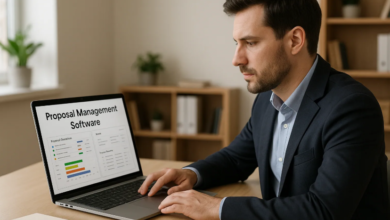Managing old Gmail address to new one
As you know that Gmail is most important email service and lots of people having multiple Gmail accounts for their different purposes. However, if you are getting your important emails on your old accounts, but these days you are using a new Gmail account. So, it will be difficult to see and reply these emails from time to time, because you are spending your more time on new email address. I want to suggest you to use only a single Gmail account and save all your data in it. Because when you will manage your old Gmail account with new account, then all your emails will be receive on new one and there will be no issue of using different email accounts.
Here we will discuss the process through that you can manage your old Gmail account to new one. It consists on some extra steps, but there is no difficulty of using this process.
- Open your old Gmail account on computer and click on gear icon for reaching at settings.
- When you will open settings menu, then click on “Forward and POP/IMAP” tab.
- You will need to make enable POP for all types of emails. Here you will get extra options of different activities on your mails which you will get on old Gmail account. You can make a copy of your all emails in your old Gmail account, archive as well as mark unread emails to read and so on extra activities. If you don’t care about all these activities, then you can leave this option and continuous next.
- At the end, there will be the option of save changes. So when you will make all changes in your old Gmail account, then click on this option. When you will click on it, all changes, those you have made, will be saving.
All above options will be only for old Gmail account that you want to manage with new account. After making changes in it, now it is time to sign-in your new Gmail account.
- Open your new Gmail account and go to settings like in old Gmail account.
- Hit on an important tab “Accounts and Import”.
- There will be some important sections, but you should choose fourth section that will be the name of “check email from other accounts”. So when you will visit on it, then click on add an email account.
- There will be open a new pop-up window, so here enter your old Gmail account and then click on next. When you will request for precede this process, then there will be a new screen will be open and here choose the option of “import emails from my other account” and after choosing it, click again on next.
- Now enter your password and make it clear that if you want to trash all your emails from old Gmail account, save a copy of these emails. Because, maybe these emails will be important for future.
- Now you will be thinking that how I will make difference between emails those will come from different email accounts. Here you can choose the option of label incoming messages, through that you can learn that which emails are for new account and which are for old accounts.
- When you think that all above steps are done and there is no need to editing these or make changes then you should click on add account.
When you will follow all steps, then you will be able to manage your old Gmail account to new one. However, if you are thinking that it is long process, then you can buy Gmail accounts from us and we will do all these process for you?