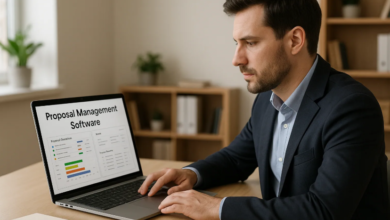Snooze emails
With passing time, there are lots of things which are gaining the attention of people and giving shocked features for the people of modern people. However, these days, emails are very useful way for communication and if you want to contact with someone, then you should use emails. And you know that Gmail is best email service that can provide you what you want. While using Gmail PVA accounts, you will get unlimited emails from your friends, family members, coworkers and some other departments where you will get emails. So, having multiple emails, you can forget to reply or response to some important emails. While in this situation, you can use snooze feature and when you will use this feature, then you can reply all emails.
Here we will discuss that how we can get this feature and how you can make enable on your computer device.
- Web browser is the best place where you can use your Gmail account. So open your Gmail account on your computer.
- Select the emails and messages like files, documents, pictures and videos those you want to be snooze.
- On the right side of your subject line, there will be lot of different signs, but as you want to snooze feature, so click on clock type option.
- When you will click on clock option, then there will be appear some times and date for reappear of snooze emails. This time will be long as much as you want or you can set a time when you want to make it re-appear.
When you will choose the date and time for coming again the emails, then at the right time, these emails will be re-appear in your inbox. It is important to note here that you can snooze a single email or set of emails.
How to search snooze email?
Sometimes, you have snoozed any important email, and due to urgent work, you want to reply it before time. Or you want to check that which emails you have snoozed, then here is the method of searching snooze emails in your Gmail account.
- Open your Gmail account on web browser.
- Open the inbox of your Gmail account and there will be the option of “Snoozed’ with clock sign on the left sidebar.
- If you have snoozed a single email, then it is easy to find it. But if there are multiple emails those you have snoozed and want to select a single one, then you can use search filter. So when you will enter the keyword which you want to find, then you will find all emails those are related to that keyword.
How to snooze email in mobile device?
If you are using mobile device for your Gmail account and you want to use the feature of snooze, then you should use following steps.
- Enter your username and password for using Gmail account on your Android or iPhone.
- While you have multiple emails in your inbox, so there will be a single email or some emails those you will snooze. So long press on an email those you want to snooze and there will be appear 4 options like file, trash, letter and three dots.
- Ignore all other options and choose three dots option. So when you will click on these dots, then you will get some options. So you should select snooze option. If you want to snooze multiple emails, then you will need to use this activity separately for all emails. Or if you want to save your time, and then long press on all emails those you want to snooze and after it click on three dots.
- Now you can set the time and date that you want to set for snoozing.
You have done your work and all your emails those you have select will be snoozed.